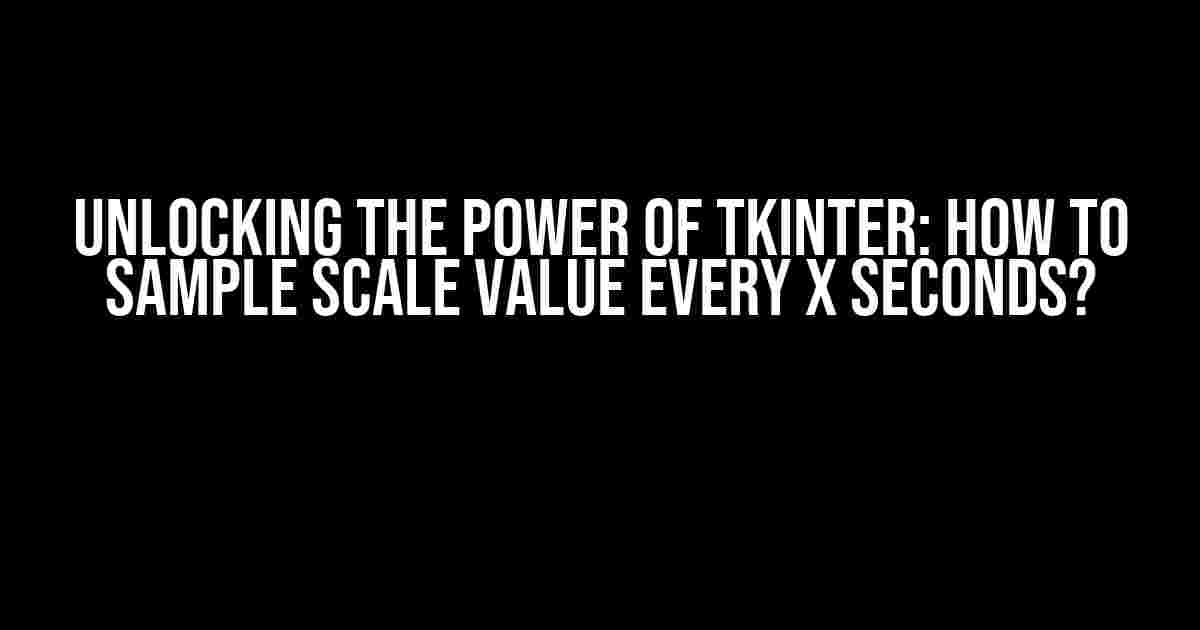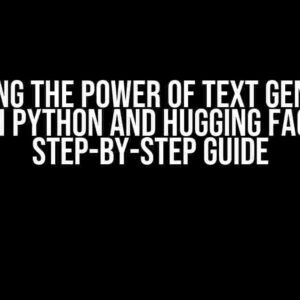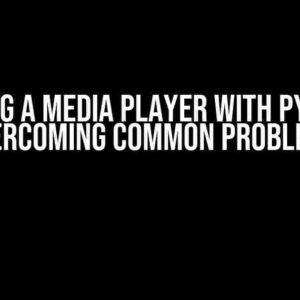Are you tired of feeling stuck with your Tkinter project, wondering how to sample scale values at regular intervals? Well, wonder no more! In this comprehensive guide, we’ll take you on a journey to master the art of sampling scale values every X seconds using Tkinter. Buckle up, and let’s dive into the world of GUI programming!
What is Tkinter?
Tkinter, also known as Tk, is a Python binding to the Tk GUI toolkit. It’s a powerful and flexible library that allows you to create graphical user interfaces (GUIs) for desktop applications. With Tkinter, you can create everything from simple scripts to complex GUI-based applications.
Why Sample Scale Value Every X Seconds?
Sampling scale values at regular intervals is essential in various applications, such as:
- Monitoring system parameters, like CPU usage or temperature.
- Updating charts and graphs in real-time.
- Implementing automation scripts that require periodic input.
- Creating interactive simulations that respond to user input.
By sampling scale values every X seconds, you can create more interactive, responsive, and engaging GUI applications.
Prerequisites
Before we dive into the nitty-gritty, make sure you have:
- Python installed on your system (preferably the latest version).
- Tkinter library installed (it comes bundled with Python, so you’re good to go!).
- A basic understanding of Python programming concepts (variables, functions, loops, etc.).
Creating a Tkinter GUI
Let’s start by creating a simple Tkinter GUI with a scale widget:
import tkinter as tk
root = tk.Tk()
root.title("Tkinter Scale Sample")
scale = tk.Scale(root, from_=0, to=100, orient=tk.HORIZONTAL)
scale.pack(fill=tk.X)
root.mainloop()
This code creates a window with a horizontal scale widget that ranges from 0 to 100. The `pack` method is used to add the scale widget to the window.
Sampling Scale Value Every X Seconds
Now, let’s add the magic that samples the scale value every X seconds. We’ll use the `after` method, which schedules a function to be called after a certain delay (in milliseconds).
import tkinter as tk
def sample_scale_value():
current_value = scale.get()
print(f"Current scale value: {current_value}")
root.after(1000, sample_scale_value) # Call this function every 1 second
root = tk.Tk()
root.title("Tkinter Scale Sample")
scale = tk.Scale(root, from_=0, to=100, orient=tk.HORIZONTAL)
scale.pack(fill=tk.X)
sample_scale_value() # Initial call to start sampling
root.mainloop()
The `sample_scale_value` function gets the current scale value using the `get` method and prints it to the console. Then, it schedules itself to be called again after a 1-second delay (1000 milliseconds) using the `after` method. This creates a recursive loop that samples the scale value every second.
Customizing the Sampling Interval
You can easily customize the sampling interval by changing the delay value in the `after` method. For example, to sample every 500 milliseconds, use:
root.after(500, sample_scale_value) # Call this function every 0.5 seconds
Real-World Applications
Now that you’ve mastered the art of sampling scale values every X seconds, let’s explore some real-world applications:
System Monitoring
Create a GUI that monitors system parameters like CPU usage, memory usage, or temperature. Sample these values every X seconds and update a chart or graph in real-time.
Interactive Simulations
Develop an interactive simulation that responds to user input. Sample the input values every X seconds and update the simulation accordingly.
Automation Scripts
Create automation scripts that require periodic input. Sample the input values every X seconds and execute the script based on the input.
Conclusion
Voilà! You now possess the power to sample scale values every X seconds using Tkinter. With this newfound knowledge, you can create more interactive, responsive, and engaging GUI applications.
Remember, the possibilities are endless, and the only limit is your imagination. So, go ahead and experiment with different sampling intervals, GUI layouts, and real-world applications. Happy coding!
| Tkinter Method | Description |
|---|---|
after |
Schedules a function to be called after a certain delay (in milliseconds). |
get |
Gets the current value of a scale widget. |
pack |
Adds a widget to the window and manages its layout. |
This article has provided a comprehensive guide to sampling scale values every X seconds using Tkinter. By mastering this technique, you can unlock the full potential of GUI programming and create more sophisticated and engaging applications.
Frequently Asked Question
Get ready to dive into the world of Tkinter and uncover the secrets of sampling scale values every X seconds!
How do I sample a scale value every X seconds in Tkinter?
You can use the `after` method in Tkinter to schedule a function to be called every X seconds. This function can then read the current value of the scale widget. For example: `root.after(1000, lambda: print(scale.get()))` would print the current value of the scale widget every 1000 milliseconds (or 1 second).
What is the best way to store the sampled scale values?
You can store the sampled scale values in a list or another data structure. For example, you can create an empty list `samples = []` and then append the sampled values to it in the function that is called every X seconds: `samples.append(scale.get())`. This way, you can keep track of all the sampled values and use them for further processing or analysis.
How do I stop the sampling process when a certain condition is met?
You can stop the sampling process by using the `after_cancel` method to cancel the scheduled function call. For example, you can check a certain condition in the function that is called every X seconds, and if the condition is met, cancel the scheduled call using `root.after_cancel(id)`, where `id` is the return value of the `after` method.
Can I sample multiple scale values at the same time?
Yes, you can sample multiple scale values at the same time by calling the `after` method multiple times, once for each scale widget. You can also create a single function that reads the values of all the scale widgets and stores them in a list or another data structure.
How do I update a label or a graph with the sampled scale values?
You can update a label or a graph by using the `config` method to change the text or data of the label or graph. For example, you can update a label using `label.config(text=str(scale.get()))`, or update a graph by using a plotting library such as matplotlib. You can do this in the function that is called every X seconds, so that the label or graph is updated in real-time with the sampled scale values.