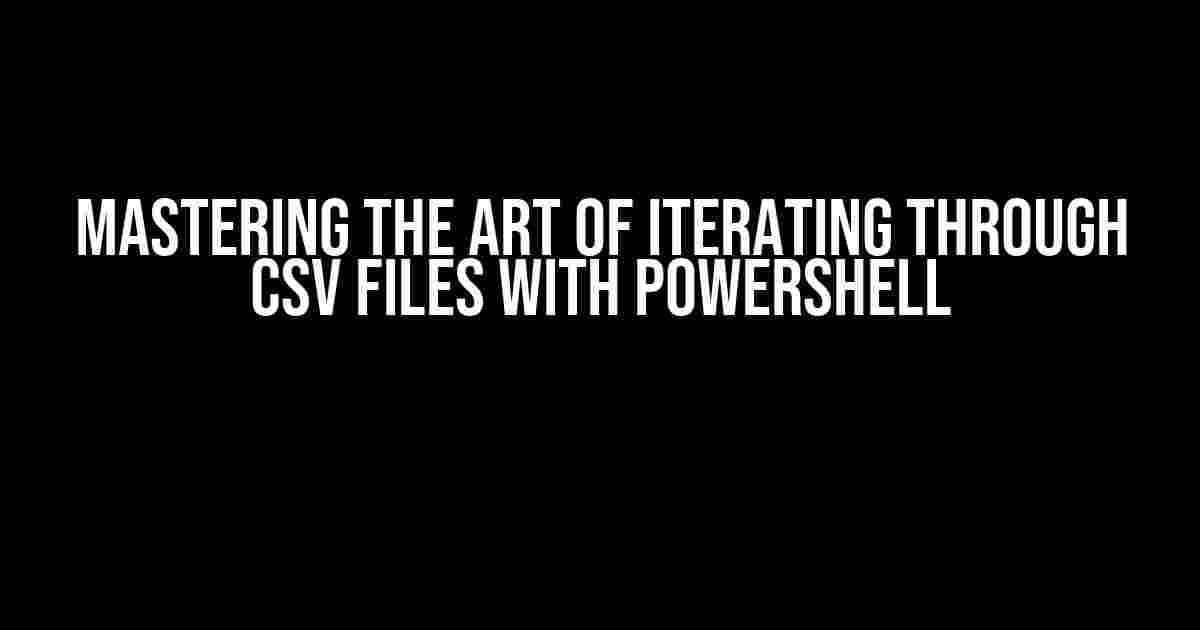Are you tired of manually sifting through rows and columns of data in your CSV files? Do you dream of automating tasks with ease and efficiency? Look no further! In this comprehensive guide, we’ll delve into the world of PowerShell and explore the magic of iterating through CSV files like a pro.
What is PowerShell?
Before we dive into the meat of the matter, let’s take a brief moment to introduce PowerShell. PowerShell is a powerful task automation and configuration management framework from Microsoft, consisting of a command-line shell and scripting language built on .NET. It’s a versatile tool that allows users to automate a wide range of tasks, from simple file manipulation to complex system administration.
Why Use PowerShell to Iterate Through CSV Files?
So, why choose PowerShell for iterating through CSV files? The answer is simple: efficiency, flexibility, and customization. With PowerShell, you can:
- Automate repetitive tasks with ease
- Process large datasets quickly and efficiently
- Perform complex data manipulation and analysis
- Integrate with other tools and scripts for seamless automation
Importing and Reading CSV Files with PowerShell
The first step in iterating through a CSV file is to import and read it into PowerShell. You can do this using the Import-Csv cmdlet. Here’s an example:
$csvData = Import-Csv -Path "C:\Path\To\Your\File.csv"In this example, we’re importing the CSV file located at “C:\Path\To\Your\File.csv” and storing its contents in the
$csvDatavariable. TheImport-Csvcmdlet assumes that the first row of the CSV file contains header information, which is used to create property names for each column.Understanding the Imported CSV Data
Once you’ve imported the CSV file, you can examine the structure and content of the data using the
$csvDatavariable. Here’s an example:$csvData | Get-MemberThis will display the properties and methods available for the
$csvDataobject. You can also use theFormat-Tablecmdlet to display the data in a table format:$csvData | Format-Table -AutoSizeIterating Through CSV Files with PowerShell
Now that we have our CSV data imported and ready to go, it’s time to iterate through it! PowerShell provides several ways to iterate through the data, each with its own strengths and use cases.
Using the Foreach Loop
The most common way to iterate through CSV data is using a foreach loop. Here’s an example:
foreach ($row in $csvData) { # Perform actions on each row Write-Host "Processing row $($row.Column1) $($row.Column2)" }In this example, the foreach loop iterates through each row in the
$csvDatacollection, and performs an action on each row using theWrite-Hostcmdlet. You can replace theWrite-Hostcmdlet with any logic or action you want to perform on each row.Using the For Loop
An alternative to the foreach loop is the for loop. Here’s an example:
for ($i = 0; $i -lt $csvData.Count; $i++) { $row = $csvData[$i] # Perform actions on each row Write-Host "Processing row $($row.Column1) $($row.Column2)" }In this example, the for loop iterates through each row in the
$csvDatacollection using an index variable$i. You can access each row using the index and perform actions on it.Using the Where-Object Cmdlet
Sometimes, you might want to filter the CSV data based on specific conditions before iterating through it. You can use the
Where-Objectcmdlet to achieve this:$filteredData = $csvData | Where-Object {$_.Column1 -eq "Condition"} foreach ($row in $filteredData) { # Perform actions on each filtered row Write-Host "Processing row $($row.Column1) $($row.Column2)" }In this example, the
Where-Objectcmdlet filters the CSV data based on the condition specified in the script block, and stores the filtered data in the$filteredDatavariable. You can then iterate through the filtered data using a foreach loop.Real-World Examples and Use Cases
Now that we’ve covered the basics of iterating through CSV files with PowerShell, let’s explore some real-world examples and use cases.
Example 1: Updating a Database with CSV Data
In this example, we’ll use PowerShell to iterate through a CSV file and update a database with the data:
foreach ($row in $csvData) { $sqlQuery = "UPDATE database_table SET column1 = $($row.Column1), column2 = $($row.Column2) WHERE id = $($row.id)" Invoke-SqlCmd -Query $sqlQuery -DatabaseName "YourDatabase" }In this example, we’re iterating through the CSV data and constructing an SQL query for each row. The
Invoke-SqlCmdcmdlet is used to execute the query and update the database.Example 2: Creating Folders and Files with CSV Data
In this example, we’ll use PowerShell to iterate through a CSV file and create folders and files based on the data:
foreach ($row in $csvData) { $folderPath = "C:\Path\To\Folder\$($row.FolderName)" $filePath = "C:\Path\To\Files\$($row.FileName)" New-Item -ItemType Directory -Path $folderPath New-Item -ItemType File -Path $filePath }In this example, we’re iterating through the CSV data and creating folders and files based on the values in the CSV file.
Conclusion
In this comprehensive guide, we’ve covered the basics of iterating through CSV files with PowerShell. We’ve explored the different ways to import and read CSV files, understood the structure and content of the imported data, and learned how to iterate through the data using foreach loops, for loops, and the
Where-Objectcmdlet. We’ve also examined real-world examples and use cases for iterating through CSV files with PowerShell.With this knowledge, you’re now equipped to automate a wide range of tasks and processes that involve working with CSV files. Whether you’re a system administrator, developer, or power user, PowerShell provides a powerful and flexible framework for automating tasks and getting the job done.
| Cmdlet | Description |
|---|---|
| Import-Csv | Imports a CSV file and returns its contents as a collection of objects |
| Get-Member | Displays the properties and methods of an object |
| Format-Table | Formats the output of an object as a table |
| Foreach | Iterates through a collection of objects and performs an action on each object |
| For | Iterates through a collection of objects using an index variable |
| Where-Object | Filters a collection of objects based on a condition specified in a script block |
We hope this guide has provided you with a thorough understanding of iterating through CSV files with PowerShell. Happy scripting!
Frequently Asked Questions
Get ready to unleash the power of PowerShell as we dive into the world of iterating through CSV files!
Q: How do I import a CSV file in PowerShell?
A: You can import a CSV file using the `Import-CSV` cmdlet. For example, to import a file named `data.csv`, use the following command: `Import-Csv -Path “C:\path\to\data.csv”`. This will import the data into PowerShell, where you can then iterate through it.
Q: How do I iterate through each row in a CSV file?
A: You can use the `ForEach-Object` cmdlet to iterate through each row in the CSV file. For example, if you’ve imported the CSV file into a variable `$csvData`, you can use the following code: `$csvData | ForEach-Object { # do something with each row }`. Inside the script block, you can access each column using the dot notation, such as `$_.ColumnName`.
Q: How do I access specific columns in a CSV file?
A: You can access specific columns in a CSV file using the dot notation. For example, if you want to access the `Name` column, you can use `$_.Name`. If you want to access multiple columns, you can use the `Select-Object` cmdlet, such as `$csvData | Select-Object -Property Name, Email, Phone`. This will output a new object with only the selected columns.
Q: How do I filter specific rows in a CSV file based on a condition?
A: You can use the `Where-Object` cmdlet to filter specific rows in a CSV file based on a condition. For example, if you want to filter rows where the `Age` column is greater than 18, you can use the following code: `$csvData | Where-Object {$_.Age -gt 18} | ForEach-Object { # do something with each filtered row }`. This will output only the rows that meet the specified condition.
Q: Can I iterate through a CSV file in a pipeline?
A: Yes, you can iterate through a CSV file in a pipeline using the `ForEach-Object` cmdlet. For example, you can use the following code: `Import-Csv -Path “C:\path\to\data.csv” | ForEach-Object { # do something with each row }`. This will import the CSV file and iterate through each row in a single pipeline.